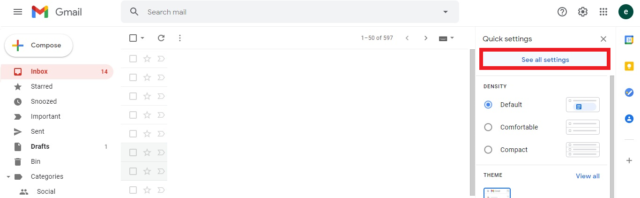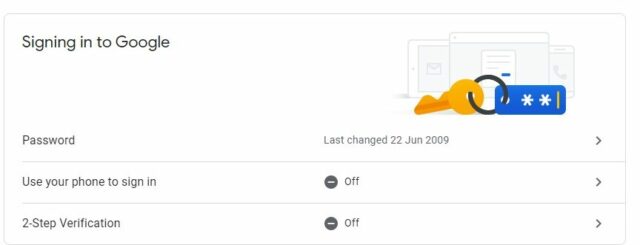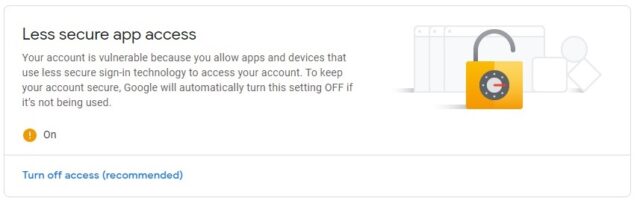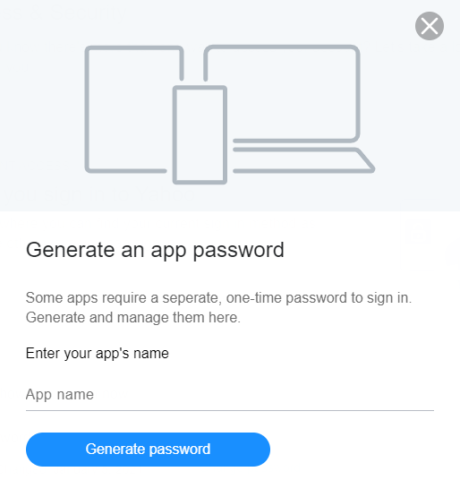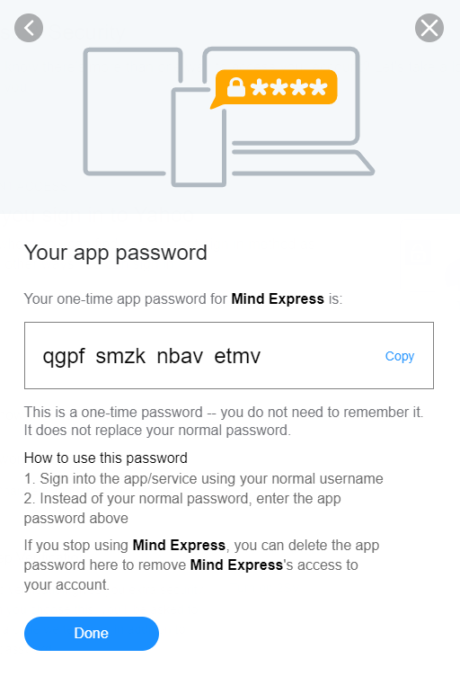You can send and receive mails with Mind Express 5. To do this, you must first enter your login details for your e-mail in “Settings” under “E-mail and Internet”. In case of Hotmail, this is the end of the matter. If you have a Gmail or Yahoo address, on the other hand, you still have to carry out the following steps.
Gmail
Step 1. Go to your Gmail inbox in your browser (outside of Mind Express) and go to “Settings” at the top right.
Step 2. Click on the button “See all settings”.
Step 3. Go to “Forwarding and POP/IMAP”.
At “Status” tick “Enable IMAP”.
Step 4. Go to https://myaccount.google.com/security.
Scroll down to “Signing in to Google”. Disable “Use your phone to sign in” and “2-step verification”.
Step 5. Scroll further down to “Less secure app access”.
Enable “Allow less secure apps”.
Now you can receive and send emails via Mind Express with your Gmail account.
Yahoo
Step 1. Browse to Yahoo (https://login.yahoo.com/account/security) and log in.
Step 2. Under “How you sign in to Yahoo”, you select “Generate and manage app passwords”.
Step 3. Fill in a name, for example, “Mind Express” and select “Generate Password”.
Step 4. This is the password you can use in Mind Express 5.
Step 5. Go to “Settings” > “E-mail and internet” > “E-mail” > “Login details”. You can copy the password or type it (without spacing).
Now you can receive and send emails via Mind Express with your Yahoo account.
For more information, you can always check our manual.