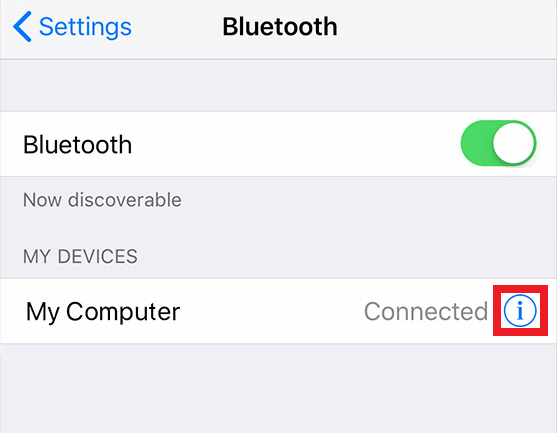**This topic is about making phone calls. Please read this topic for text messaging**
Option 1:
You are in possession of a Mobi 3 or Tellus (i)5 device and you have an Android smartphone. In that case you can use the Jabbla BT app. This app can be installed on an Android smartphone (no iPhone support) and will ensure that you can call and send text messages via your Mobi 3 or Tellus (i)5. You can download the Jabbla BT app on your smartphone via this link.
In Mind Express 5, choose the option “<device name> external phone” in the phone menu. More details can be found in the manual of your device or via this link in the ME5 manual.
Option 2:
You are in possession of a Mobi 3 or Tellus (i)5 device and you have an internal GSM module (optionally built into the device). If this option is available in your device, you can insert a SIM card in the device to make calls and send SMS.
In Mind Express 5, choose the option “<device name> internal phone” in the phone menu. This option is only available if the module is present in your device. More details can be found in the manual of your device or via this link in the ME5 manual.
Option 3:
You have another speech device with Mind Express 5 (Tellus (i)6, Vibe or Vibe 12) and you have an Android smartphone or iPhone. In that case you can set up a Bluetooth connection via the “Bluetooth Smartphone” option.
Texting is possible. Calling is also possible, but:
- the audio input and output goes through the smartphone and not through the microphone and loudspeaker of the speech computer. Ideally:
- the smartphone is (or is mounted) near the speech computer
- the smartphone is on speaker
In Mind Express 5, choose the option “Bluetooth Smartphone” in the phone menu. More details can be found via this link in the ME5 manual.
The procedure is also explained below with a few screenshots.
Step 1: Make sure Bluetooth is turned on on both the Jabbla or Windows device with Mind Express 5, and the smartphone, and pair them.
- Android: On your Android smartphone, find your Mind Express 5 device by using Bluetooth (*). Once you’ve done this, you can get started. No need to go through steps 1b and 1c (iPhone only).
- iPhone: On your iPhone, find your device with Mind Express 5 (*). Once it’s paired, you also need to turn on messaging.
Step 1b (iPhone only): Press the ‘i’ icon next to the paired device.
This option may be hidden, so you’ll have to go through steps 2 & 3 first to make it appear.
Step 1c (iPhone only): Turn on “Show notifications”.
Step 2: Afterwards, in Mind Express 5, go to “Settings” > “Devices” > “Phone” and select “Bluetooth smartphone”.
Step 3: Connect Mind Express 5 to your smartphone via Bluetooth. You can do this
- via the “Connect at start-up” option in the settings (see picture above), or
- via an action in the Mind Express file.
Tip: In ME5 > Settings > Devices > Phone > “Show notification when you get a call” > “Yes”
This way you will be automatically taken to a “call answer” window when you receive a call. At that point, you don’t have to scroll to a page in your ME5 document where an “answer call” action is programmed.
This “call answer” window can be operated via:
- mouse: yes
- touch screen: yes
- scanning: no
- eye control with dwell: no
- eye control with switch: yes
- eye control with blink: yes
(*) Need help finding the Bluetooth name of your device?
If you work with the “Bluetooth Smartphone” option in Mind Express, you can pair with one of these Bluetooth names:
- T5[serial number] (Tellus 5) or
- VI[serial number] (Vibe) or
- VS[serial number] (Vibe12) or
- TM3[serial number](Mobi 3) or
- T6[serial number] (Tellus6) or
- with the name of your tablet or computer if you are not using a Jabbla device